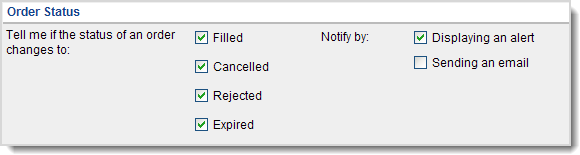
The Order Wanted Status panel of the My Alert Settings tab in the Settings page enables you to define when you are alerted of a order status change and how you are alerted. View an example?
To define when and how you are alerted of an order status change:
Specify the status changes to an active order for which you want to generate an alert. To generate an alert whenever the status for an active order changes, select each status check box.
Specify how you want to receive a status change alert using the Notify By check boxes.
Select Displaying an alert to receive a visual alert.
| If the Always display alerts on-screen check box is selected in the General Messages & Alerts Settings panel, this check box is already selected and inactive. |
Select Sending an email to receive an email message at your email alerts address.
Click Save to save your entries.
![]()
|
|
|
|
|
|
|